FEITIAN ServSec HSM is a high performance cryptographic service HSM, HSM provides cryptographic service and management through Ethernet interface, supports connection with touch screen operation, supports card reader and authentication card for ID verification and authentication.
Product Parameter
| Product name | FEITIAN ServSec HSM |
| Product type | Cryptographic server |
| Power supply in | 11.4V ~ 12.6V |
| MW | 90W |
| Net | 6kg |
| Dimension | 320 × 389.2 × 40 (mm) |
| Network protocol | TCP/IP |
| Working temperature | -10°C ~ 60°C |
| Working humidity | 5% ~ 90% relative humidity |
| Store temperature | -20°C ~ 60°C |
Product Packing List
After opening the box, please make sure all parts are complete first:
| 1× | FEITIAN ServSec HSM host |
| 1× | Power adaptor |
| 1× | Desktop bracket |
| 1× | Bracket fixture |
| 1× | Key |
| 10× | Authentication card |
| 1× | CD |
| 1× | User manual |
Outside View
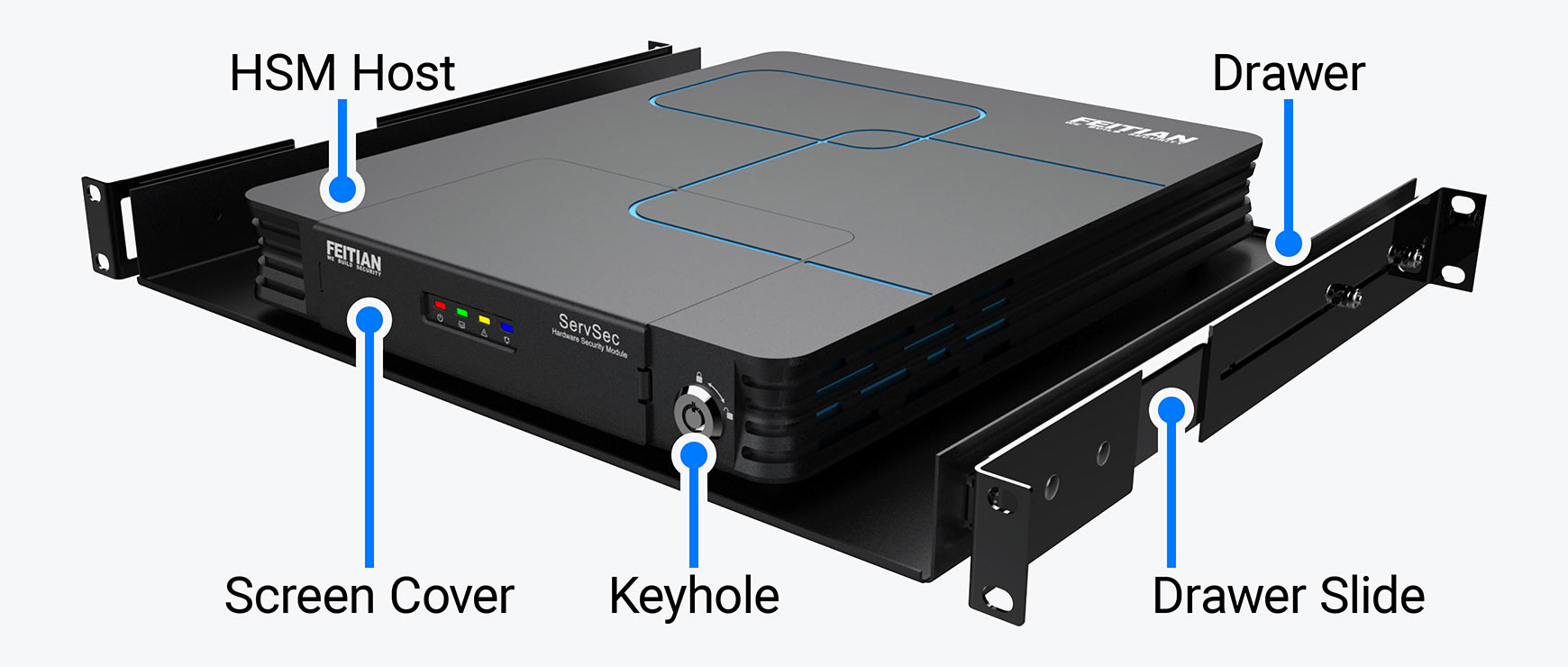
Figure 1.1 Rack mode view
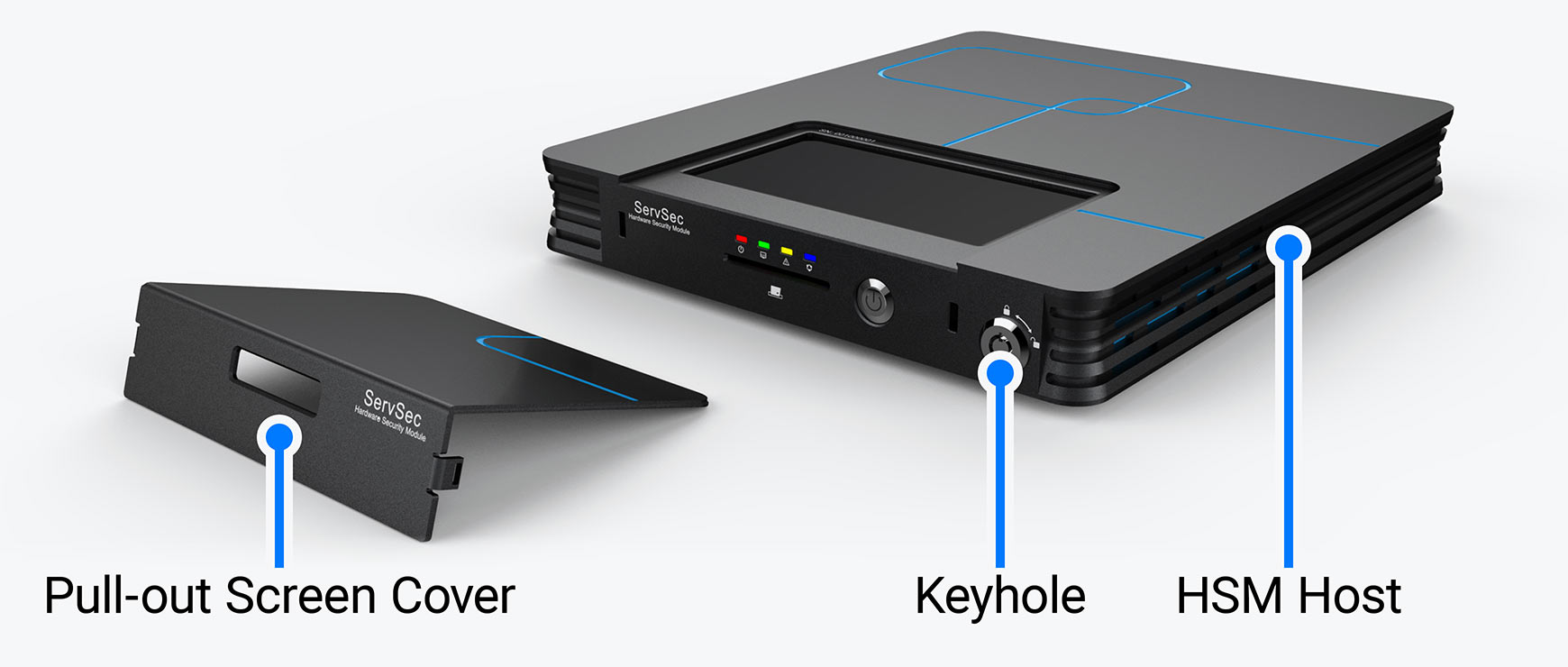
Figure 1.2 Desktop mode view
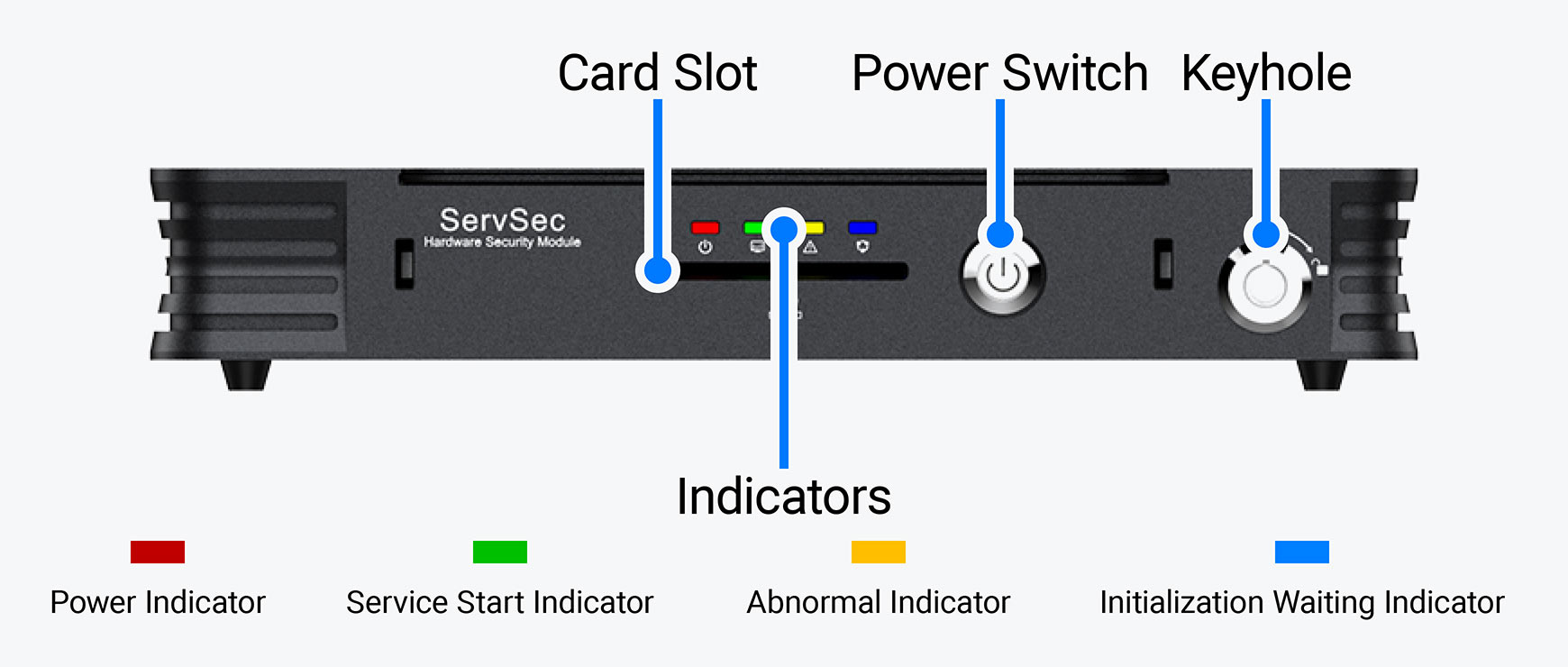
Figure 2.1 Front panel view
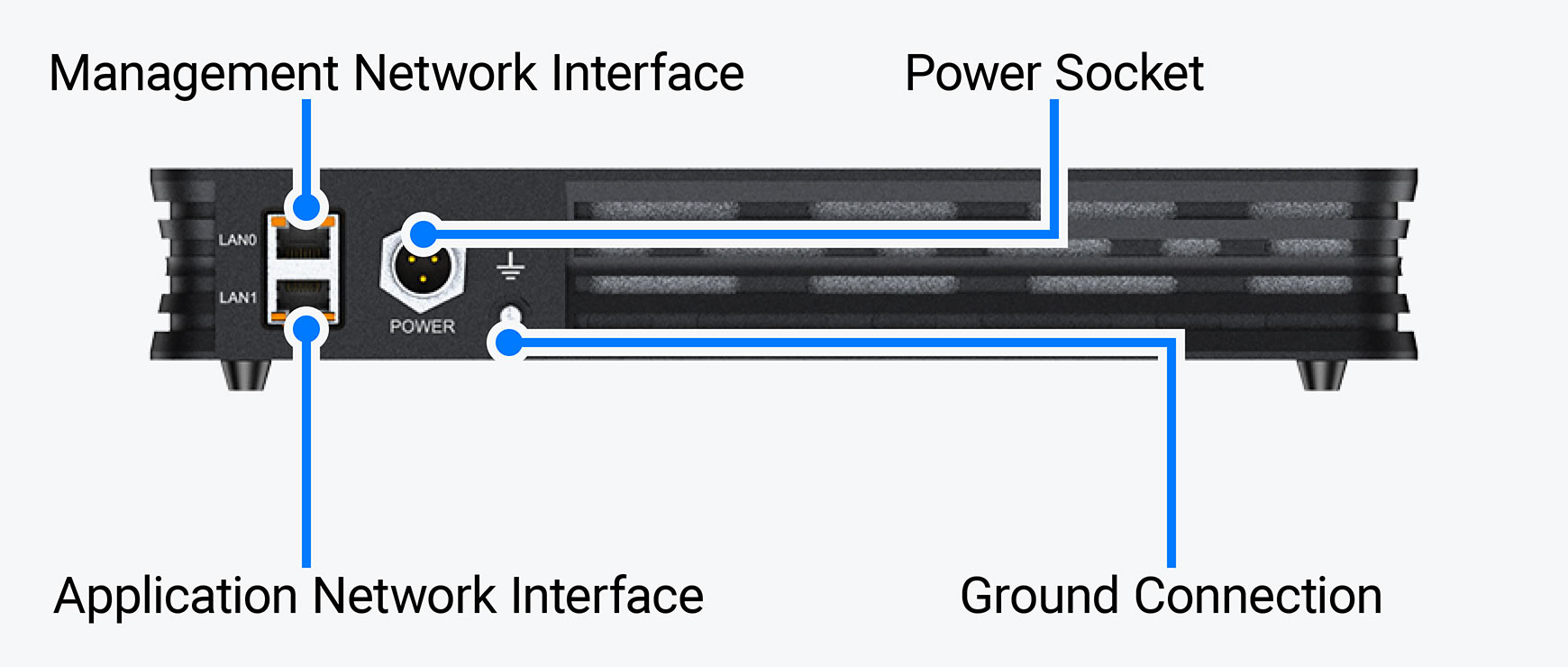
Figure 2.2 Rear view
HSM Installation
Firmware Installation
Rack Mode
To ensure stable and reliable operation, it is recommended to mount the HSM onto rack, the process described below:
| 1 | Using screws to fix the bracket fixtures to both sides of HSM host; |
| 2 | Place HSM in rack and adjust to a proper position (as shown in figure 1.1); |
| 3 | Using screws to mount the fixed bracket of HSM with rack; |
| 4 | Finish mounting, insert key to the key hole on right side fixture, turn the key to release and lift the transparent shield and switch on. |
Desktop Mode
If user does not have rack, HSM can also place on desk, in this desktop mode, user only need to place the desk steady, then place HSM on it (as shown in figure 1.2). But please note that heat dissipation space is required around HSM host, and don’t lay any heavy stuff on HSM.
Power Connection
| 1 | Plug one end of the power adaptor attached with HSM into power port on rear panel of HSM cabinet (see figure 2.2), and plug the other end to power supply; |
| 2 | Switch on HSM (see figure 2.1); |
| 3 | Check if the power indicator lighten, lighten means power connected correctly. |
Network Connection
There are 2 network ports on HSM rear panel (see figure 2.2), network cable should be connected here, to enable the connection with LAN of its working scope.
The Use of HSM
First Use
First time power on, HSM initialization will be required as indicated on touch screen. After setting language and system time following indication, can perform administrator authentication card production. Insert authentication card into card slot (see figure 2.1), input password according to indication, finish card production, and so finish initialization. after initialization, restart of HSM will be required. After restart, please refer to next section "Non-first use" for other operations.
Note: suggest to mark authentication cards for better identification.
Non-first Use
After power on, authentication with 2 administrator authentication cards will be required, only when authentication being passed following operation on HSM and enabling crypto service will become available.
Detail operation process please refer to [User Manual].
FAQ
HSM switch on, if yellow light on, buzzer beeps regularly, please define the reason of switch on abnormal refer to the list below:
| Self-test failure reason | Buzzer beep |
|---|---|
| Forced breakdown | 2 long 1 short |
| Hard disk change | 2 long 2 short |
| RAM change | 2 long 3 short |
| Card reader change | 2 long 4 short |
| Network adaptor change | 3 long 1 short |
| Network adaptor not available | 3 long 2 short |
| Chip change | 3 long 3 short |
| Software tampering | 3 long 4 short |
| Unknown reason | 4 long 4 short |
| Database initialization fail | 1 long for 10 seconds |


 京公网安备11010802041806号
京公网安备11010802041806号